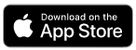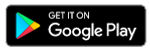App
App
Welcome to the new event registration system, Eventene! This will be the app and will be a consistent platform for Dawn events going forward.
If you have any trouble downloading or using the app or with registration, please contact Christi O'Reilly for assistance.
Download Instructions:
1. Make sure you have registered for at least one event and created a login first!
2. Download the latest version of the Eventene app
3. Once you've installed the app, you can login with the username and password you used for the event. You should automatically see the "2024 DDA P4G Meeting" in your Events List.
4. Please allow notifications so you can receive important push messages during the event.
5. The first screen you should see will show your agenda based on what you marked as Attending during registration.
Helpful App Tips:
Click on event name in the top header area to view the event details and location.
Click the Details button at the bottom, the calendar icon near the top to view the live agenda. Click the green Attending button to view your digital badge with your profile photo and personal QR code. You can also upload a photo that will appear in the attending directory if you like.
Click the Messages icon at the bottom to view the event "feed" with important messages throughout the event. Click on the other tab to view chats specific to individual sessions and activities.
At the bottom of your screen, click the Attendees tab to see the other attendees. Clicking on their name will bring up their profile details, where you can contact them directly.
The Assignments tab at the bottom displays any groups or table assignments that you may have during the event. You may be asked to reference those at various points.
Swiping the screen from the right side (or clicking on the circled initials on the top right) will show your profile - you can make changes in your account as well as settings.
To "Add to Calendar," choose the Outlook option and then open the downloaded file. From there you can quickly add it to your calendar.